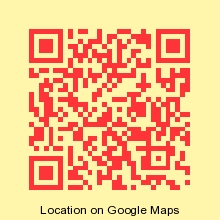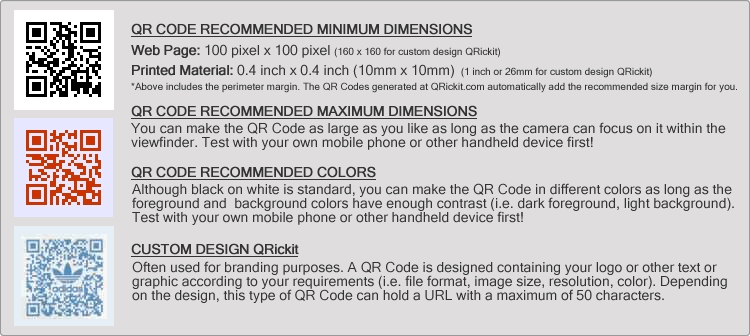| ||
Create QR Codes that you can download, display online, print, and share with others.
|
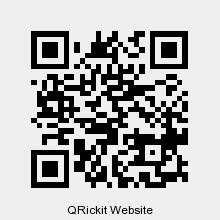 |
URL QR Code: Create a QR Code with any link (URL). When scanned the user can easily view/open a website, social media link, a video on YouTube (or other platform), a song or playlist on Spotify/Apple Music (or other platform), an app, product page, shop, or almost anything online that has a URL. This is the most popular type of QR Code used. It lets people easily access online content on their phones and tablets. Save your QR Code to your phone, display it online, or print it. |
 |
Social Media QR Code: Create a QR Code with all your social media links like Instagram, X, YouTube, TikTok, LinkedIn, Facebook, or any link. You can add your name (or nickname) and email address too. When people scan your QR Code they can save you and your links to their contacts and/or go to your links. Save your Social Media QR Code to your phone, display it online, or print it. * I used the QRickit QR Code Creator for Contacts (vCard) to create the example Social Media QR Code. I downloaded the jpg and then placed the QRickit logo on top using Photoshop. I tried different logo sizes and made sure it was still readable by scanning it with my smartphone. You too can customize, colorize, and stylize your QR Code using any image-editing software. Read more |
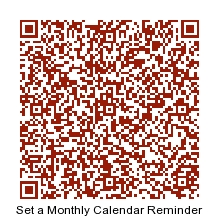 |
Calendar Event / Reminder QR Code for iOS: Create a QR Code to set a static or repeating calendar event with alert/reminder. Let people easily add your event and reminder to their phone's calendar. Save your QR Code to your phone, display it online, or print it. * Scan the example on the left. It sets the calanedar events and a reminder 1 hour before a language class that occurs every first Monday of the month from Aug-Dec, 2022. You can customize the QR Code for your specific event and requirements. I used the QRickit QR Code Creator for Calendar Event to create the example. |
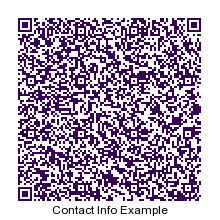 |
Contact Info (Business Card) QR Code: Create a QR Code with your selected contact info. Other people can scan it to easily add you to their phone's contacts and follow your links. You can include info such as your name, nickname, company, position, email, tel, address, website / social media links, and even a photo. Create several QR Codes with different info to use in situations where you want or don't want to share certain info. Save your QR Code to your phone, display it online, or print it on a business card. * I used the QRickit QR Code Creator for Contacts (vCard) to create the example |
 |
WhatsApp QR Code: You can create a QR Code with your WhatsApp "Click-to-Chat" link (URL) like the example here. To create/get your link see below or the WhatsApp FAQ. You can also create a QR Code for Contact Info (Business Card). Just add your WhatsApp "Click-to-Chat" link in the "Other Link" field. Create QR Code for URL | Create QR Code for Contact Info * How to create your WhatsApp "Click-to-Chat" Link Use https://wa.me/<number> and replace <number> with your phone number including international country code without any starting zeroes, brackets, or dashes. e.g. https://wa.me/1234567890 To include a message use https://wa.me/<number>?text=<urlencodedtext> and replace the <urlencodedtext> with your message using the + sign instead of spaces. e.g. https://wa.me/1234567890?text=This+is+an+example |
Share QRickit with your Friends, Family and Colleagues!
| Tweet | Check |
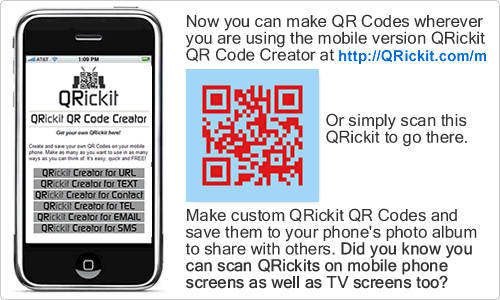 |    |
QRickit
Quick Tip #1: Just copy and paste the following in front of any URL you are
viewing in your browser and hit enter to get a QR Code for it: https://qrickit.com/api/qr.php?d= QRickit
Quick Tip #2: Just copy and paste the following into your browser, add your
text after it and hit enter to get a QR Code for it: https://qrickit.com/api/qr.php?d= *You can then bookmark, copy or email the link to the QR Code. |
Recommended QR Code Dimensions and Colors |
If you find QRickit useful, please make a donation so QRickit can continue to provide this free public web service.
Learn more about QR Codes and follow QRickit on social media.
JAPANESE TERMS & CONDITIONS MOBILE
QR Code ® is a registered trademark of
DENSO WAVE INC.
in JAPAN and other countries.